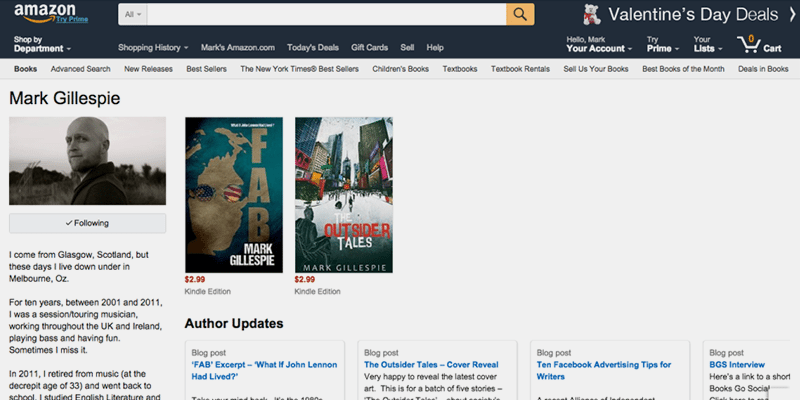By David Wogahn | @Wogahn | authorimprints.com
Most online stores give authors a chance to share information about themselves. But only Amazon goes so far as to provide website-like features to every contributor to every book they sell. The service is called AuthorCentral and it offers 5 author brand-building features:
- The ability to create a branded website link to take someone directly to your AuthorCentral page on Amazon.com
- The ability to display your bio and contact information
- Space for photos and videos
- The option to promote appearances and events such as book signings
- A tool that enables fans to stay in contact (follow you)
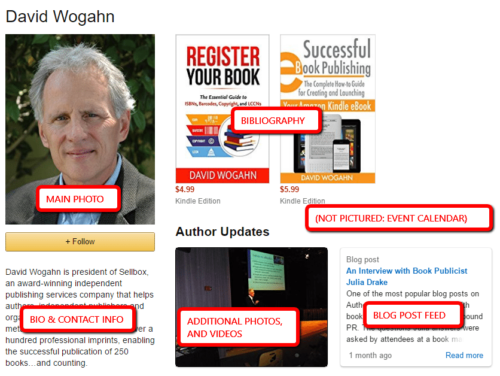
But, in fact, it is even more powerful than simply the ability to manage an author profile. As you can see in the image to the right, it is a dashboard to your entire author experience on Amazon. It gives you the ability to review and manage reviews, monitor sales, and edit certain book details.
My #1 favorite AuthorCentral feature? Customer support. Need to add a second category for your print book published through CreateSpace? Use AuthorCentral to contact customer support. Are multiple listings of your book showing up? Ask an AuthorCentral rep to remove the duplicate listing.
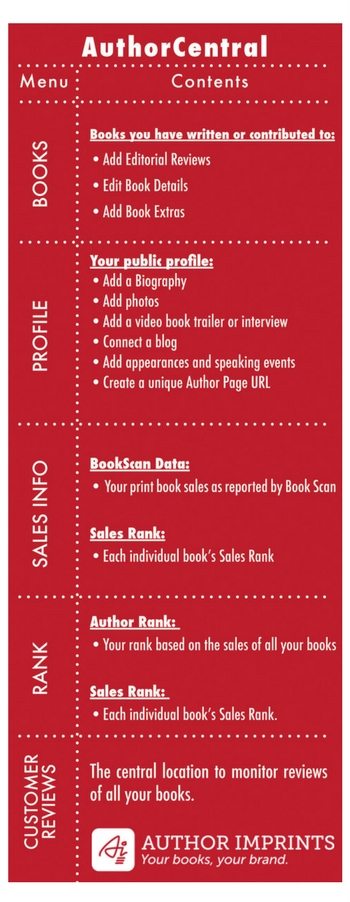 AuthorCentral is available for the US, UK, German, French, and Japan stores
AuthorCentral is available for the US, UK, German, French, and Japan stores
Before we delve into creating your profile, it’s worth mentioning that AuthorCentral is also available for several of Amazon’s country-specific websites. Not all the features are available in every store, and you might need to get your profile information translated, but it is still a cost-effective way for authors to connect with readers in foreign countries.
At a minimum, I recommend that U.S. authors establish an AuthorCentral profile in the UK, and UK authors should do the same for the U.S. market. Sign up here for your Amazon.co.uk profile (https://authorcentral.amazon.co.uk/) and visit this post for information about the AuthorCentral sign-up pages for the German, French and Japan stores.
Getting started
- Visit authorcentral.com: the place to manage author profiles for Amazon.com (the U.S. store).
- Click the Join Now button: use your regular Amazon email and password to establish an account. They send you an email to confirm your account.
- Click Author Page at the top, or the link in the first bullet: “Amazon Author Page.”
Add your bio
It helps to look at a few other author bios before you enter yours, and Amazon provides a link to a representative sample, here.
I’ve seen many authors reference their website address (although you can’t link it) and other contact information. Like any bio, mention awards and accomplishments—information relevant to you as an author.
Unlike book descriptions entered through KDP or CreateSpace, you cannot use italics, bold, or other HTML formatting.
Author Page URL
Create a short, memorable link to your author profile. This is a one-time choice and cannot be changed, so give it careful consideration. It is also subject to availability.
Most people choose their name, and those with more common names will have to be creative. Mine is my last name which translates to: Amazon.com/author/wogahn. (One of the few times an unusual last name is beneficial!)
Video
You can include book trailers, interviews, or any other video that helps present you as an author. The file size limit is 500MB and allowable formats are AVI, FLV, MOV, MPG, WMV, MP4.
Photos
Now add at least one photo; this is the main image that sits above your bio. You can enter up to eight images. Don’t worry about the order, because they have a drag and drop sorter you can use to move them around or delete the ones you no longer want to use.
Files must be JPEG, PNG or GIF, no more than 4MB in size, and between 300 and 2500 pixels in width and height.
NOTE: The help section says that PNG and GIF are not allowable formats for photos, while the instructions where you upload photos say they are allowable. PNG and GIF are allowable formats. Amazon does not update their help pages very frequently.
Blogs
Speaking of conflicting help information, Amazon’s AuthorCentral help also says you can add a Twitter feed. This appears to be gone as an option, because there is no way to add it, despite what the help instructions say (it did, indeed, used to be there).
Nevertheless, you can link your blog feed to your author profile so that every time you post a blog on your website, it automatically appears on your author profile page via what is called an RSS feed—Really Simple Syndication. (This feature is also available for your Goodreads author profile.)
This is yet another way to help new readers discover your writing and your website. Hopefully they will visit and join your mailing list.
Adding this may be a little trickier for some of us, so you might need to test links or ask your webmaster. It is usually, but not always, your website address with some additional information appended to the end. Amazon shares several examples, such as http://www.omnivoracious.com/atom.xml, http://www.aldenteblog.com/rss.xml, and http://www.chordstrike.com/index.rdf. But mine is http://feeds.feedburner.com/sellbox/FQSn and I’ve seen WordPress-based blogs formatted like this: http://www.joyofactiveliving.com/feed/ where “joyofactiveliving.com” is your website address. You might try adding “feed” first if you have a WordPress-based website (not to be confused with WordPress.com).
Events
I don’t do formal book signings (which this is ideal for) but I do speak to groups and teach workshops. Because this is intended for physical appearances, you need a street address. Describe your event, add the location details, and enter the event information. It’s just one more way for people to learn more about you–especially if they “follow” you via your author profile page.
Now promote it
Not unlike Twitter, readers can “follow” authors by clicking the yellow “+ Follow” button under the main author photo. Readers will be notified of new book releases and other author activities.
Unfortunately, Amazon won’t tell you how many followers you have, who they are, nor will they allow you to contact them directly. These readers are Amazon’s customers, not yours, as painful as that reality might be. It’s a privacy matter. TIP: follow yourself. At least you’ll know when/if Amazon is promoting you.
Your Amazon author page on AuthorCentral is another way for readers to connect with you. It’s also a destination for customer service, and to keep tabs on book sales and reader reviews.
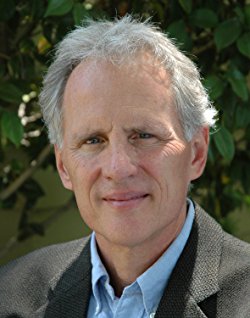
DAVID WOGAHN is president of AuthorImprints, a professional self-publishing services company. Wogahn has helped more than 100 authors and businesses establish their own publishing imprints, resulting in the successful publication of 250 books…and counting. He is the author of Register Your Book: The Essential Guide to ISBNs, Barcodes, Copyright and LCCNs, LinkedIn’s Lynda.com course Distributing and Marketing eBooks, and is a speaker for the Independent Book Publisher Association’s (IBPA) Publishing University.
Learn more at AuthorImprints or contact Wogahn at davidw@authorimprints.com or by phone at (877) 735-5269.